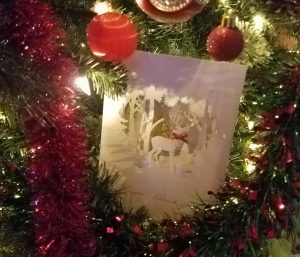In this article, we look at Different Types of Mouse for Computers. After the top 10, we still have five more. That’s a lot of mice!
Let’s take a closer look at the pros and cons of each type.
The different types of computer mouse models are:
- Wired Mouse
- Wireless Mouse
- Trackball Mouse
- Optical Mouse
- Laser Mouse
- Gaming Mouse
- Vertical Mouse
- Pen Mouse
- Finger Mouse
- Joystick Mouse
- Bluetrack Mouse
- Touchpad
- Stylus Mouse
- Trackpoint Mouse
- Foot Mouse
Whether you have a laptop or desktop computer, the mouse is essential. Although seemingly simple, a computer mouse comes in a wide variety of different types with varying functions and features.
They take on different shapes, colors, sizes, and even capabilities to either help or hinder your computer work. Now, the computer mouse features you can choose from are almost overwhelming.
A computer mouse has not always been so high-tech. Only recently has a mouse evolved into various forms and styles that can suit any computer user. Gone are the days where a computer mouse had only right and left buttons and a scroll wheel.
So, where do you begin? We’ll break down different types of mouse in computers and evaluate some of their pros and cons.
Whether you’re looking for a mouse for gaming, working from home, or even your digital art, there is undoubtedly a mouse that will best fit your needs and improve the time spent on your computer.
At Office Solution Pro, we are passionate about Ergonomics! Our readers support the page. If you click on a link, we may earn a small commission at no cost to you. We hope you love the products we recommend as much as we do!
The Different Types of Mouse in Computer
The following are some of the most popular types of a computer mouse and their best use.
1. Wired Mouse

A standard wired computer mouse. They’re not ideal for traveling.
The wired mouse is a basic and reliable mouse for any computer user. Whether you have a laptop or desktop setup, the wired mouse will plug into your computer through a USB port and is always a standard yet straightforward option for a computer mouse.
There are several benefits to picking a wired mouse for your computer:
- Fast response time because the cord is connected directly to the computer
- Never run out of charging.
- More accurate than other types of the mouse
However, although a wired mouse is practical, they also have some drawbacks:
- Wire gets in the way at the workstation.
- Not the best for travel
A wired mouse is a great basic purchase that will always be reliable, especially for computer users such as gamers or artists looking for high mouse accuracy. If you’re looking for something practical and straightforward, this is a mouse to consider.
2. Wireless Mouse

A wireless computer mouse is very portable and often offers excellent battery life.
A wireless computer mouse works by transmitting signals to your computer. There are two types of wireless mouse: RF mouse and Bluetooth mouse.
An RF mouse sends signals to the computer device using radiofrequency and requires you to plug in an attachment to your computer’s USB port. A Bluetooth mouse sends its signals via Bluetooth, which most computers nowadays have.
The wireless mouse is great for multiple reasons:
- Very portable
- Often have long battery lives.
- There is no cord to restrict where you can use your mouse.
On the flip side, the wireless mouse has some disadvantages as well:
- An RF mouse requires a dongle attachment for your computer, which are easily misplaced.
- A Bluetooth mouse experiences more lag than other computer mouse types.
The wireless mouse is a step up from the wired mouse for a more tech-savvy user or a computer owner without a lot of extra desk space. The mouse’s cordless freedom allows you to use it comfortably without restriction, and it is not too difficult to set up.
3. Trackball Mouse

The different models of a trackball mouse. Everything you need to move the cursor can be done from the ball.
A trackball mouse looks like a regular computer mouse with a large ball attached to the unit, either on the side or top of the mouse. This ball controls the cursor on the screen, reducing the need to move the mouse around on your desk or work surface, making it similar to a touchpad.
If the trackball is on the side of the mouse, it is a thumb-operated trackball mouse, which means you can only operate the trackball using your thumb. This type of trackball mouse is difficult to find in left-handed configurations.
If the trackball is on the top of the mouse, it is a finger-operated trackball mouse, and you can use it with either hand.
A trackball mouse boasts a variety of pros:
- Great for those with limited desk space to move the mouse around on
- Minimizes wrist movements that could lead to pain
- Comfortable, effortless scrolling
Conversely, a trackball mouse also has its downsides:
- Not as accurate as a standard mouse
- Less freedom of movement
- Slower response time
The trackball mouse is a great, newer option for leisurely scrolling, especially in a tight workspace with little room. However, if you’re looking for something quick and dynamic, perhaps consider a more traditional mouse for your needs.
4. Optical Mouse

The most popular computer mouse is the optical mouse. They’re ideal for everyday tasks.
An optical mouse uses an LED light to track the user’s movements rather than using a trackball. This type of computer mouse is becoming more common and very convenient since it is small and lightweight.
You can also use this mouse without a mousepad since you don’t have to rely on a trackball underneath the mouse.
An optical mouse has several great pros:
- Compact and lightweight
- More accurate and sensitive than a trackball mouse
- Harder to break since there are fewer external parts
However, an optical mouse does have a downside:
- Does not work well on glass surfaces due to their reflection in the glass
An optical mouse is the new “standard” mouse. They come in wireless and wired varieties and are accurate, speedy, and reliable options for pretty much any computer user, no matter your computer needs.
It’s hard to go wrong with such a versatile and portable mouse that makes every activity, from gaming to scrolling, to working more comfortable.
5. Laser Mouse

A laser mouse, as its name suggests, uses a laser to detect movements.
A laser mouse is similar to an LED mouse in the way it tracks its user’s movements. However, instead of using an LED light, it uses laser light. This mouse, similarly, is lightweight, compact, and durable.
A laser mouse is very similar to an optical mouse but still has some different benefits:
- More accurate than an optical mouse
- Works on all surfaces, including glass
The differences between a laser mouse and an optical mouse are small and potentially negligible, depending on your needs. Still, if you’re looking for something with even higher accuracy and the ability to work across all surfaces, a laser mouse is a wonderful and versatile option.
These also come in wired and wireless versions and are great for all computer users.
6. Gaming Mouse

A gaming mouse is exactly what the name suggests: a computer mouse with features and functionalities to make gaming smoother and effortless.
This mouse does everything a regular computer mouse can do but is highly accurate, very fast, and comes with additional programmable buttons and functions.
A gaming mouse has different aesthetics than a regular mouse, often coming with lights and adjustable weights for your gaming sessions. They come in both wireless and wired designs. This mouse is perfect for people who are serious about gaming and want the most from their mouse.
A gaming mouse boasts many pros:
- Highly customizable and programmable for optimal gaming
- High accuracy and low latency
- Adjustable weights and LED lights add to the user’s gameplay
However, a gaming mouse is not for everyone:
- More expensive than a regular mouse
- Confusing and unnecessary for those with simpler computer needs
A gaming mouse is definitely worth the investment for someone serious about gaming who spends a lot of time at the computer, but it wouldn’t be necessary for someone who uses the computer for work or easy scrolling.
7. Vertical Mouse

A vertical mouse promotes a neutral grip, potentially reducing forearm and wrist pain.
A vertical mouse is similar to a regular mouse, except it differs in design: the mouse is taller and slimmer, placing the user’s hand in a handshake position rather than facing downward.
This kind of mouse is excellent for long periods spent on the computer since it reduces the pressure on the wrist and shoulders.
The vertical mouse has several great benefits:
- Ergonomic design
- Reduces wrist pain
- Easily portable
On the flip side, a vertical mouse may not be necessary for every user:
- More expensive than a regular mouse
- Unnecessary for short periods on the computer
A vertical mouse is a great option for computer users who spend long days working, gaming, or surfing the web or users who already suffer from wrist pain. Otherwise, it may not be necessary to consider a vertical mouse over a regular one.
8. Pen Mouse

A pen mouse is very accurate and ideal for digital drawing.
A pen mouse is a great yet expensive option for digital artists looking for precision and ease when drawing or designing.
This mouse is shaped like a pen, and you can hold it as you would a writing utensil rather than a regular handheld mouse. Similar to a vertical mouse, this means it is easier on the wrists and can reduce pain.
A pen mouse is an excellent option if you’re looking for a computer mouse that is:
- Highly accurate
- Easy on the wrists
- Great for digital drawing
However, a pen mouse does have some cons:
- More expensive than a regular mouse
- Has small buttons and requires nimble fingers to operate
This mouse is specialized for those who find they want accuracy from their mouse for their artistic computer needs. This is also a good option for users who suffer from wrist pain, but since the buttons on a pen mouse tend to be small, a vertical mouse might be an easier option.
9. Finger Mouse

A finger mouse is operated from the index finger of the user.
The finger mouse is exactly what it sounds like: a mouse that you wear on your finger. This mouse can be connected to your computer via USB or Bluetooth and doesn’t require a surface to operate.
They are one of the more distinctive styles and shapes of a computer mouse on the market today.
A finger mouse comes in two varieties, just like a regular mouse: trackball finger mouse and optical finger mouse. A trackball finger mouse is handheld with a small hole for your index finger and moves the computer cursor using a trackball controlled by your thumb.
An optical finger mouse is only on the index finger and, like a regular optical mouse, uses light to track your movements.
A finger mouse has several significant benefits:
- Eliminates wrist pain
- They don’t require a surface to operate, making them great for on-the-go computer work.
- Highly lightweight and portable
Conversely, a finger mouse has some cons as well:
- Takes time and practice to get used to and operate well
- Much less accurate than a regular mouse
A finger mouse is an excellent option for anyone looking for a portable and lightweight computer mouse for on-the-go use or even during presentations.
However, this mouse is not always the most practical option: since they are so different from a standard computer mouse, you may have to spend more time learning how to operate this type of mouse.
10. Joystick Mouse

The joystick mouse is similar to both a vertical mouse and a trackball mouse. They are an upright mouse that the user holds in a handshake position, like a vertical mouse, with a joystick on the top that you control by your finger, similar to a trackball mouse.
These are other terrific options for people who have wrist pain or don’t have a lot of space to work.
A joystick mouse boasts several pros:
- Compact and doesn’t require movement on the workspace.
- Easy on the wrists
- Easy to get the hang of
However, a joystick mouse does have some downsides:
- Less precise than a regular mouse
- Hard to find left-handed versions
Overall, a joystick mouse is another good option for long-term computer users concerned about wrist pain or those without a lot of additional desk space to move a mouse around on. On the other hand, if accuracy is something you search for in a computer mouse, you’ll want to look elsewhere.
11. Bluetrack Mouse
Microsoft brought the Bluetrack mouse into the world to the delight of many tech lovers. It holds one-of-a-kind technology that combines pixel geometry and an optical sensor to detect movement accurately across all surface types.
You can also use this mouse on carpets and non-glossy surfaces with ease. Some more advantages to using the Bluetrack mouse include:
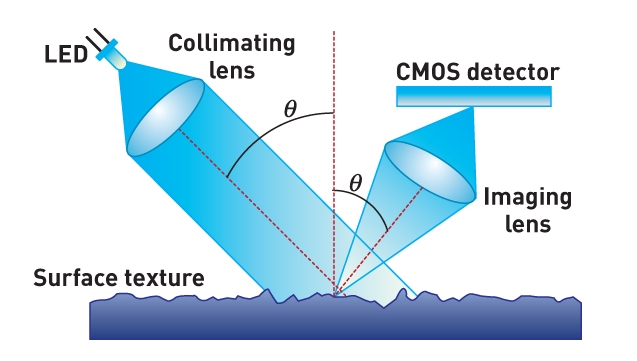
- Easy access to Start screen through the Windows button
- Excellent portability due to compact design
- Four-way scroll wheel for multi-directional navigation
On the flipside, here are some things about the Bluetrack mouse that might not make you too happy:
- Not as durable as other mice
- The shape may take a while to get used to
12. Touchpad
You’ll mostly find touchpads on laptops, the part that looks more like a mouse pad than an actual computer mouse. Their flat surfaces require users to glide their fingers across them to control the cursor.
Touchpads can come with either two buttons under the flat surface or none. For those that don’t have mouse buttons, you simply need to tap on their pressure-sensitive surface to click on something.

Touchpad Pros:
- Convenient (They’re right there.)
Touchpad Cons:
- They may wear easily.
13. Stylus Mouse
It’s safe to say that the Stylus mouse is not a common type of mouse. They used to be pricey alternatives to the normal mouse and not something ordinary users tend to buy, but these days, the price has come down. They are mainly used by digital designers who need their unique features to perform their jobs.
Basically, the Stylus mouse is a combination of a mouse and a pen, which is perfect for those who frequently engage in digital drawing. You’ll find newer models of these mice more pressure-sensitive, responding to stroke intensity instantly and accurately.

The main benefit of a Stylus mouse is that it is specifically structured around digital drawing and designing. Thus, some users might not find it too beneficial for normal use. Good for left or right-handers.
14. Trackpoint Mouse
Some laptops have grey, blue, or red, spheres made of rubber in between keys G, H, and B. Ever wonder what these are?
Well, these are called track-point mice. They aren’t touchpads or trackpads; these mice that look a lot like pencil erasers function as cursor trackers. However, they let you do so without having to remove your hands from the keyboard.

Trackpoint mouse benefits:
- Can be used correctly even when on a moving vehicle
- Pixel precision clicking
- No need to stop mouse movement to move the mouse cursor constantly
Trackpoint mouse pitfall:
- Not the best for gaming speed and accuracy
15. Foot Mouse
The standout mouse of the lot definitely goes to the foot mouse, and for obvious reasons. Unlike other mice you use with your hands, this one requires you to use your feet to navigate the cursor.
Thus, there would be no need for users to remove their hands from the keyboard. Now, that’s what we call efficient!

What makes a foot mouse ideal?
- When you get the hang of it, it should be more efficient to use on account of not needing to remove your hands from the keyboard.
What is the downside of the foot mouse?
- It may be awkward to use for most users and can take a while to get used to.
Related: Different Types of Keyboards for Computers
Final Words
A computer mouse has evolved and has taken many new shapes, forms, and features. It’s hard to believe that something so simple and essential to any computer setup would boast so many options, but as computers are used more for work and recreation, different types of mouse in computers have proven beneficial.
Consider how much time you spend on the computer, how important precision and speed are to you, and even if you’d like any additional functions.
After determining what matters the most to you as a computer user, evaluate all of your options with each of their pros and cons, and you can be sure that you’ll pick a mouse that is perfect for your specific needs.